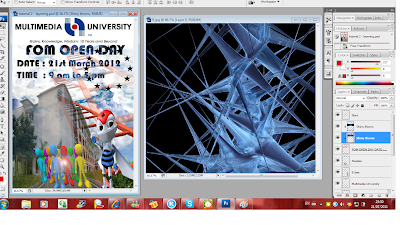hi all, im here again.. :D today, im going to post up what i learnt few days ago.. well, here there are.. :D
firstly, i add on 1 new picture for my wallpaper.
Stairway to the Succeed!!!!!!!!!!!!!!!!!!!!!
same method being used - quick selection tool, zoom tool, move tool...
- the combination of the 2 pictures....
i changed the FOM buliding.. coz i think this is more suitable... by using the same method, quick selection tool, move tool and zoom tool.. the wallpaper is half way done.. :DD
then, used back the same picture as last tutorial.. just that i changed my plan, i just drag out the words i wanted by using quick selection tool , move tool.. besides, to make the words more clearer, i used Colour Balance...
e-bee added in.. :DD
uni 's name added in.. :DD
this is it.. i added some text inside.. :D before i finalise my e-wallpaper.. i made some changes on the FOM Building.. i used
inner glow, inner shadow and drop shadow to make the bulding more onto transperency -
opacity around 75 %.. xDD so, the Stairway to the Succeed looks clearer.. well, here it is..