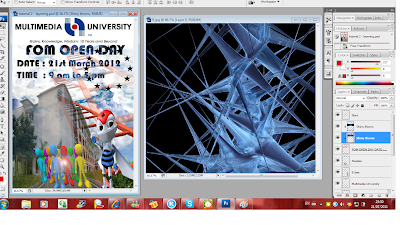- I used Quick Selection Tool to select on the picture. I choose the part that i wanted. Then, I use the Move Tool to move the picture from right to left.
- Zoom Tool being used to zoom in the picture , so that i can see clearly and Alt Zoom to zoom out the picture.
-Besides, i used Ctrl-T to resize the picture to make it bigger...
- Same method used as above.
- I used Quick Selection Tool to select on the picture. I choose the part that i wanted. Then, I use the Move Tool to move the picture from right to left box.
- Zoom Tool being used to zoom in the picture , so that i can see clearly and Alt Zoom to zoom out the picture.
-Besides, i used Ctrl-T to resize the picture to make it bigger...
- i choosen this picture and im gonna crop it..
-i used the Crop Tool to cut down the part i wanted..
- this is it. Then, Zoom Tool to zoom in and i used the Rectangular Marquee Tool to select the picture.
- then used Move Tool to drag the picture from right to left box.
-Besides, i used Ctrl-T to resize the picture to make it bigger....
- Lastly, the same method being used. Rectangular Marquee Tool to select on the picture and then Move Tool to drag the picture from right to left box.
- Final work.. and i saved it using JPEG..